Distributing videos natively to YouTube
If your organization has a YouTube channel, you might be interested in having all or some of your videos present there as well as on your video website. With the distribution features built in to TwentyThree this is easily achieved without you having to upload your video content and specifying metadata twice. Simply setup YouTube as a distribution point for your videos and you can have your videos along with their titles, descriptions and tags appear on your YouTube channel.
Use the TwentyThree distribution feature to set up your account to sync with YouTube, and allow native uploads to YouTube happen automatically without you having to upload your video content and specifying metadata twice. This article describes how to authenticate YouTube as a distribution point for your videos, and later how to have your videos along with their titles, descriptions, and tags appear on your YouTube channel.
Authenticating YouTube accounts
To enable distribution of videos to YouTube click on the "Social" tab in the backend of your video website and choose the YouTube icon in the right sidebar. Here you can authorize your TwentyThree account to post videos directly to your YouTube-channel by clicking on the "Connect Youtube account" button. Make sure you are logged in to your Google YouTube account when doing so, and you can with a single click give the permission needed for TwentyThree to upload directly to YouTube by clicking "Allow".
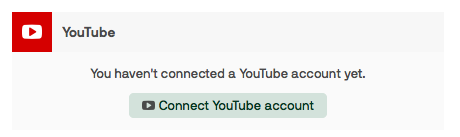
Next, you can configure options for the newly created distribution point. Choose which YouTube playlist you want to connect, which category your video should be uploaded to, and determine if videos should be posted automatically or not. The choices made here can always be edited at a later point in time.
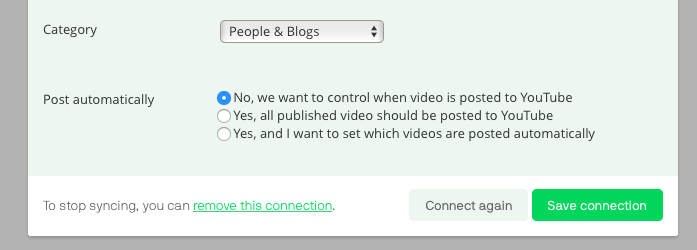
Uploading a single video to YouTube
After authenticating your YouTube account with TwentyThree you are ready to publish videos in both destinations. To upload a video to YouTube simply go to the backend of TwentyThree, and choose the video in question. Click the button which displays a YouTube icon + the text "Upload".
You are now presented with the option of editing video title and description before upload (edits will only affect the video distributed to YouTube), and you can decide to post the video immediately or schedule a later time of distribution. You will also be presented with a preview of the upload.
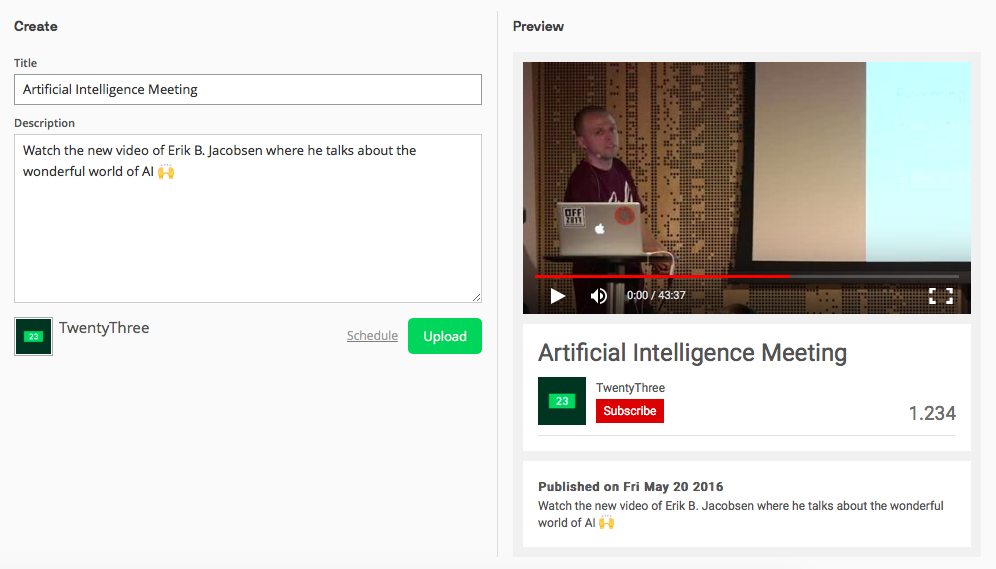
To match your company content calendars we have made it possible to schedule YouTube uploads. Use the calendar view to find a date for your schedule, and drag the handles to define time of day by the hour and minute. Note that the options you make here can be edited also after you have clicked "Schedule".
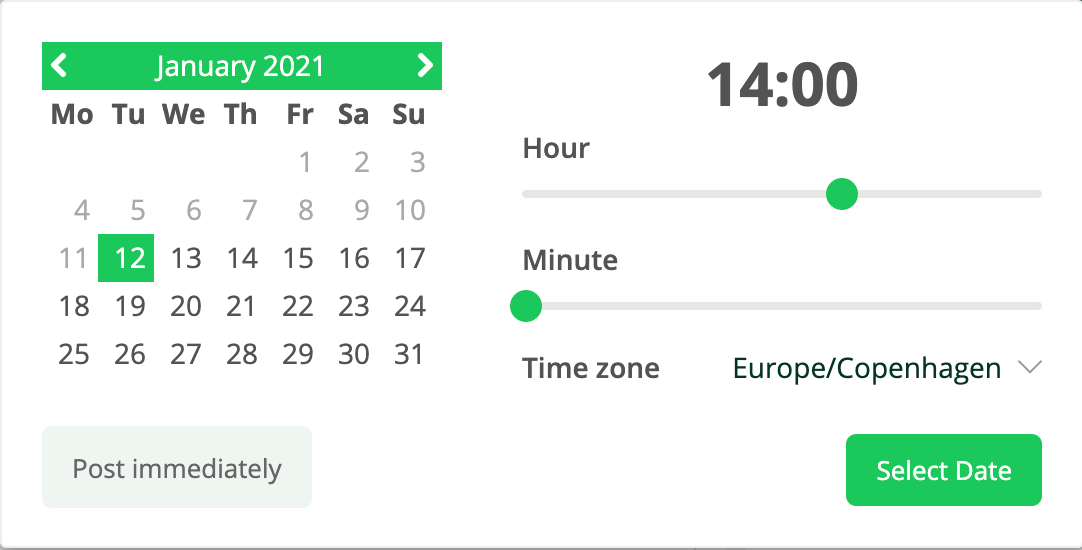
Removing videos from YouTube
If you decide that you no longer want the uploaded video to be hosted on your YouTube account, it can be removed easily. Simply go to the backend of TwentyThree and choose the video in question. Click on the Youtube Upload button and press the trash can icon next to the video you wish to delete. This will not only cancel the syncing of data between TwentyThree and YouTube but fully delete the video on YouTube as well.
Note that this will not delete the same video hosted on TwentyThree or any other place the TwentyThree embedded player is placed on the web. Furthermore, if you replace a video in TwentyThree that has been shared to YouTube, the new video will not replace the YouTube upload.
Can I have more than one YouTube account connected to TwentyThree?
Yes. Many of our users have multiple YouTube destinations for different sets of video material, that is why it makes sense to connect more than one YouTube account to TwentyThree. To add another account simply press "+ Add account". Just make sure you are logged in to the right YouTube account.
When you upload your video to YouTube you can change the account you upload to just by clicking "change" under the name of the current YouTube destination.
Can I remove a authentication between YouTube and TwentyThree?
Yes, it is easy to remove any connection between YouTube and TwentyThree. To stop syncing, simply go to "Social" in the backend of TwentyThree, locate the connection in question and click the cogwheel icon and click "remove this connection".
Where do I find a direct link to the YouTube videos that have been posted through TwentyThree?
Simply go to the backend of TwentyThree and find the video in question. Press the YouTube icon, and scroll down. You will see a link icon next to the information about distribution history. This icon will take you directly to the YouTube video.
Can I write a new title and description specifically for the YouTube upload?
If you want to change the metadata you can either make the changes within TwentyThree before the upload, or change the specifics within the user interface of YouTube after the video has been uploaded.
