Recording a video
Recording a video using TwentyThree Personal is easy, intuitive, and fun. Let's get you started!
How to record the video
To record a personal video, you will need to use Google Chrome. After you log in to the workspace you will find a square in your video list that says "+ Record". Just click there to start recording a new video. Whenever you are ready hit the red recording button in the middle and that's it!
Add your script
Before you start you can add a script, talking points or notes for yourself by clicking on "Add a script here..". The script that you add will be only visible to you and will not be displayed in the personal video.
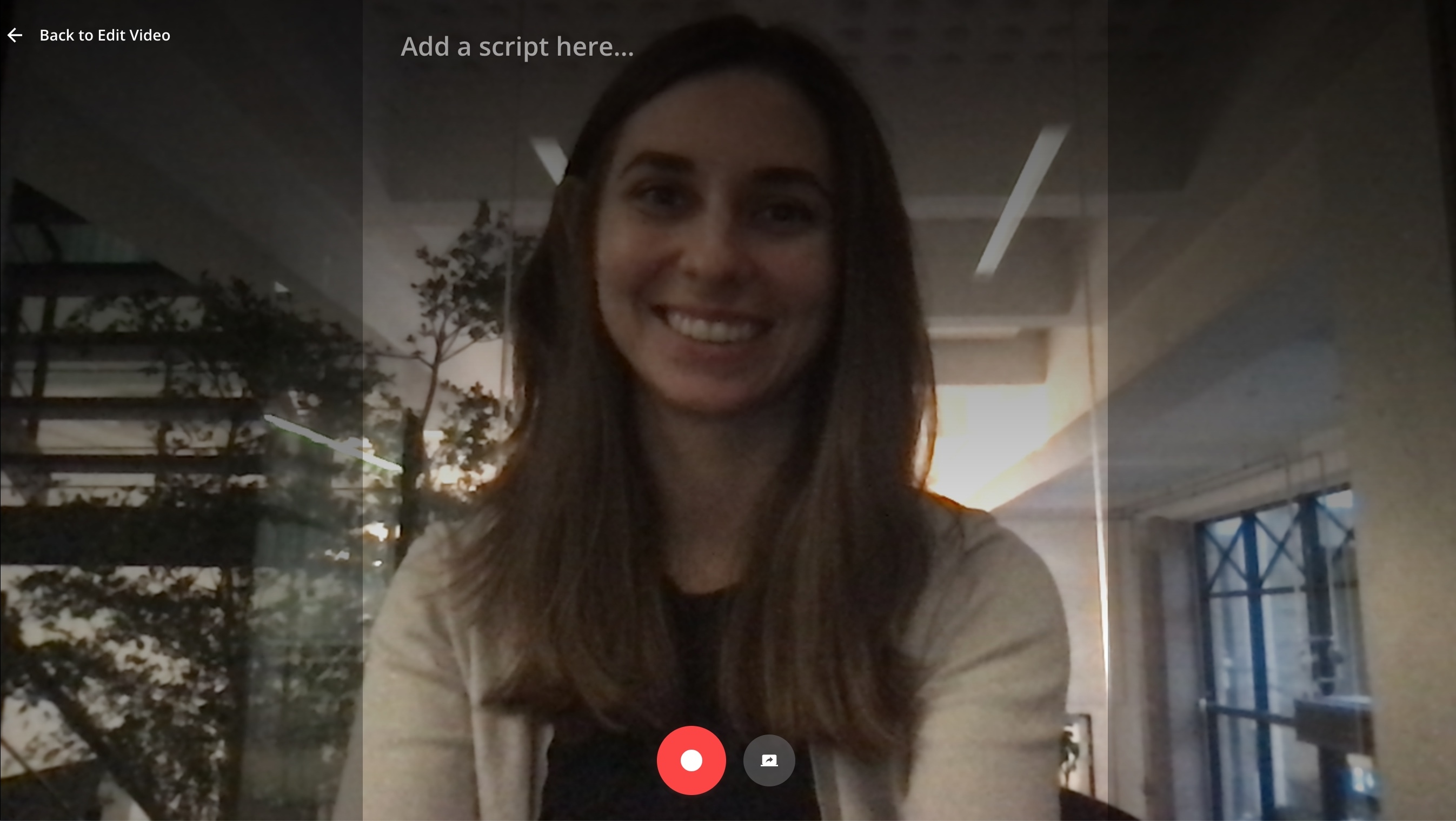
Record your screen
To record your screen, click on the screen-sharing icon located next to the red recording button. You can either choose to share your entire screen, an application window, or a browser tab. When you hit the record button, both your screen and camera will be recorded so during the editing process you can choose when your screen, camera or both are displayed. If you are using a Mac, you might need to update your screen sharing preferences. This article walks you through how to do so.
