Enable screen recording permission for macOS Catalina (10.15) and later
If you are running macOS Catalina — version 10.15 or later — you must grant access to the new Screen Recording Permission in order to share your screen in a webinar or when filming a personal video.
How to enable screen sharing
When you first try sharing your screen, you will be asked to grant Screen Recording permissions for your browser. When you see the dialog box pop up, click "Open System Preferences".
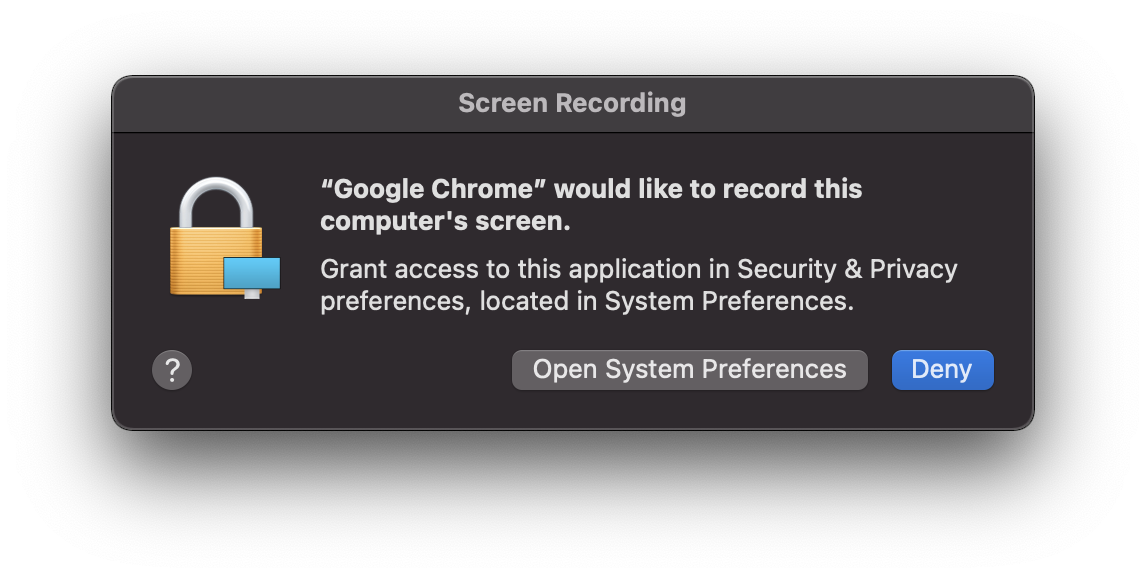
If you do not see the dialog box, open up System Preferences and select the "Security and Privacy" icon. Navigate to the "Privacy" tab and then select "Screen recording." In the Screen Recording section, click the unlock icon if needed and follow the prompt. Then click the box next to Google Chrome or Edge, depending on your preferred browser.
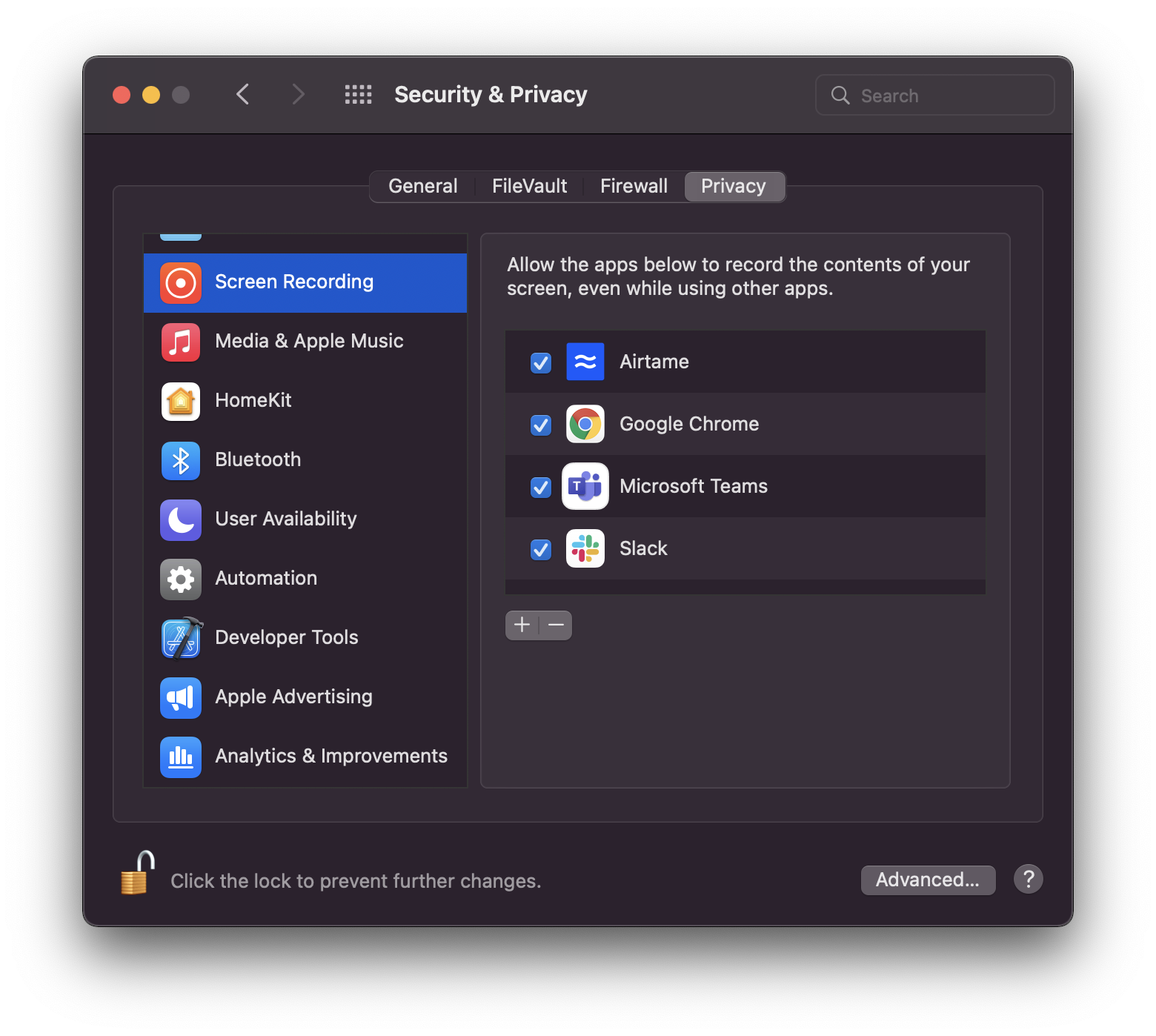
A prompt will appear asking you to quit the browser to apply the settings. Click "Quit now", and then reopen your browser.
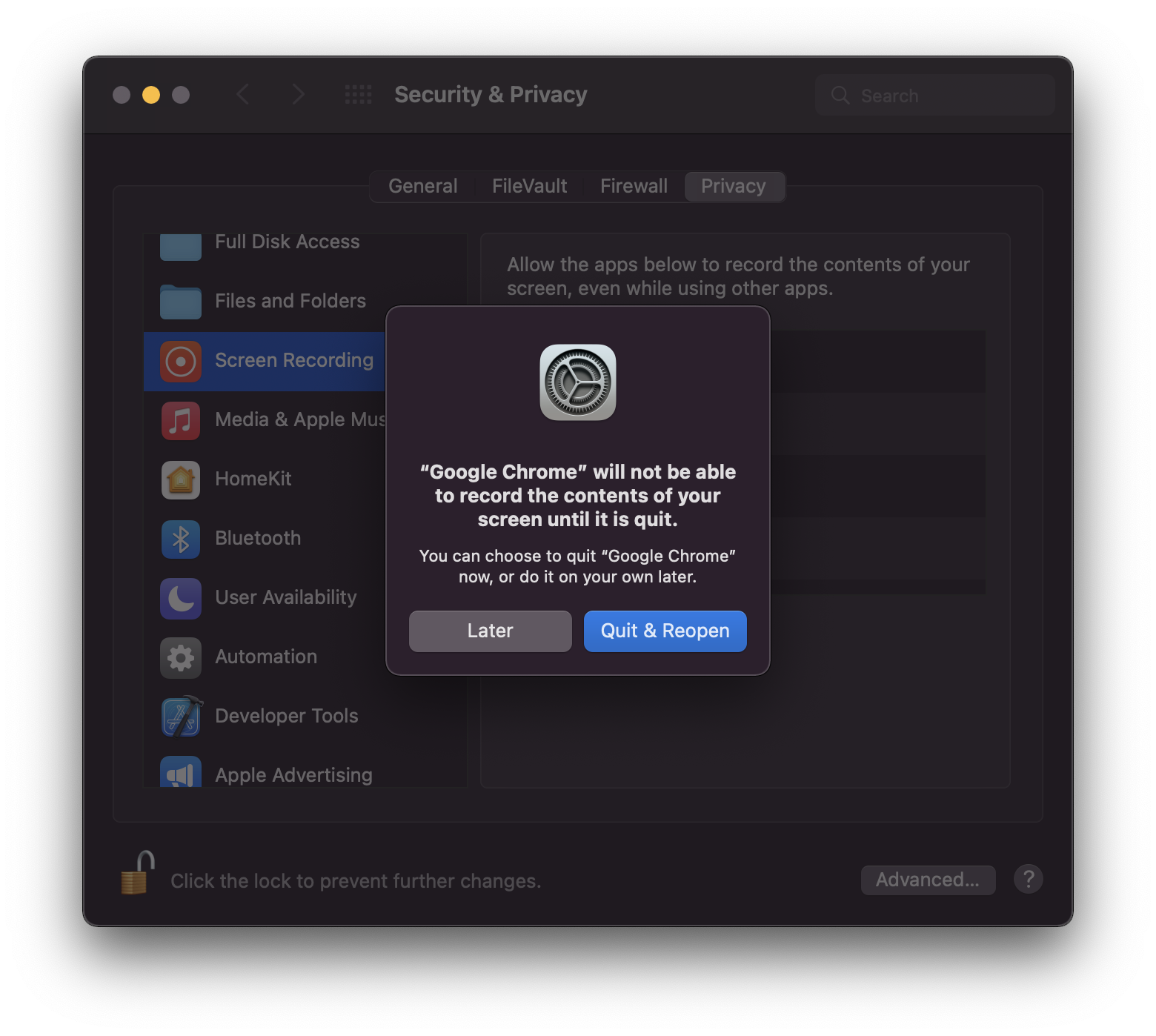
Lastly, rejoin your webinar or start recording your personal video. You should now be able to share your screen without issues.
