Collaborating with TwentyThree Personal
With TwentyThree Personal you are able to record collaborative videos easier than ever. You can simply assign a colleague either a full personal video or send them a task to make an appearance in your video.
Where to find tasks
You can start creating tasks by navigating to the Tasks icon in the top right corner of the page. Here you can see an overview of the tasks assigned to you, the ones you have assigned to others and the completed tasks.
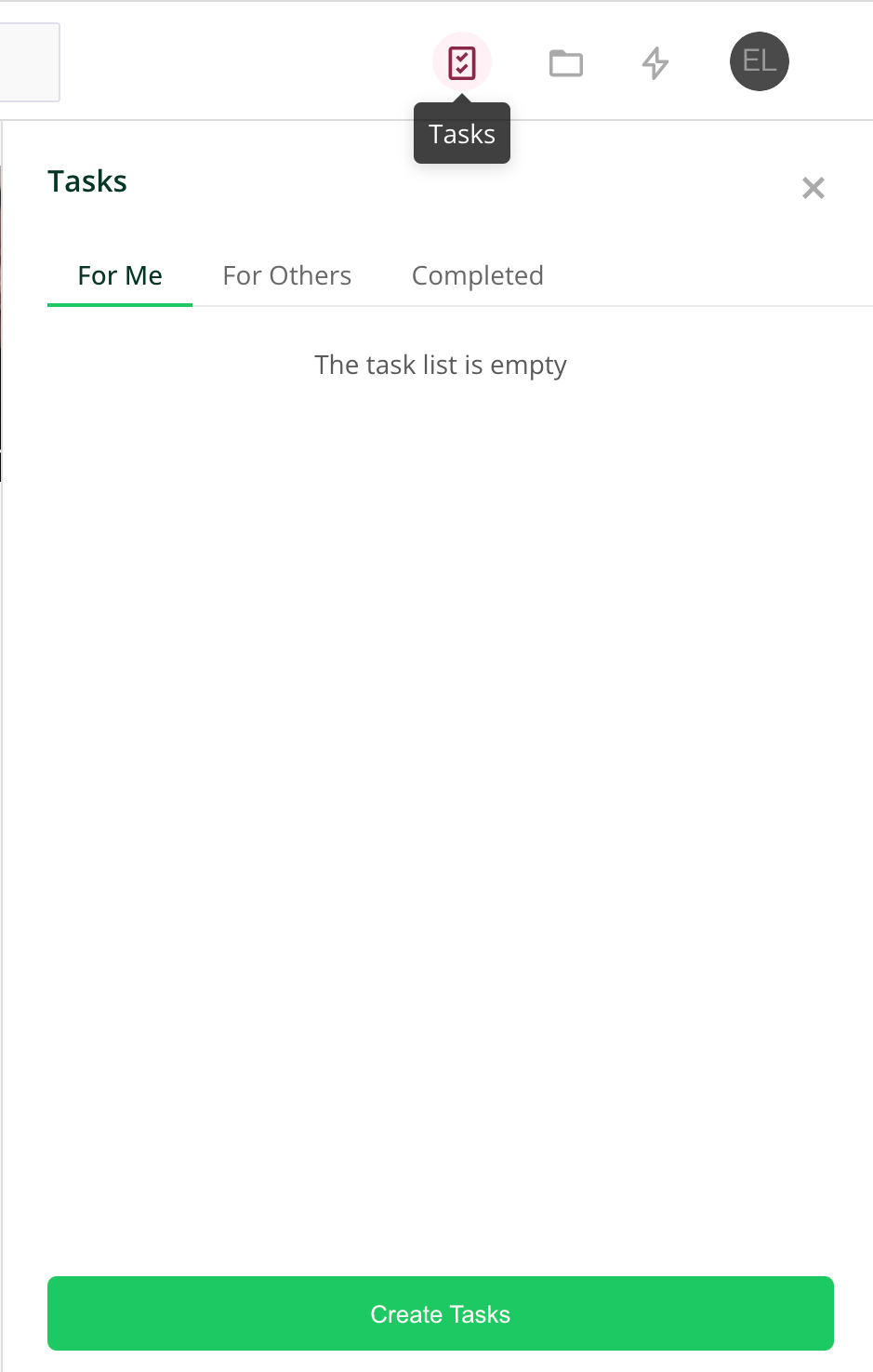
How to create and assign tasks
Click the Create tasks button at the bottom of the pop-up and fill out the necessary information. You can search your colleague using their name or e-mail address and leave notes or instructions for them. If you want, you can already select the specific template your colleagues should use for the task.
If you want to collaborate on a personal video with your team, you can simply assign your colleagues tasks. Once you have recorded your personal video and move on to editing mode, you can click on the + sign and select the Assign option. You are able to create as many tasks as needed.
When you are the owner of the personal video, you can change the order of your workspace colleagues' clips by dragging and dropping them on the timeline.
Another way to quickly create tasks is from inside Channels. In your team channel you can create the tasks for your members by clicking on Create Tasks next to the members icons in the right upper corner.
