Using Adobe Analytics with TwentyThree
TwentyThree comes with analytics for video-specific behaviour such as loads, plays engagement, dropoff and interaction. This gives deep information about how video is used and performance. To allow video usage to be tracked alongside all your other web content, you can connect your players and TwentyThree-hosted web pages to web analytics tools such as Adobe Analytics (previously known as Omniture) from Adobe's Marketing Suite.
When you connect to Adobe Analytics, all player events are tracked along with all visits to your video hub, video pages and landing pages on TwentyThree. The collected data can then be used in Adobe Analytics to track user journeys, to score conversion values and much more.
Track video playback with Adobe's Video Heartbeat
The integration uses Adobe Analytics' built-in Video Heartbeat feature to collect and aggregate video metrics. During video playback, frequent heartbeat calls are sent to this service to measure time played. These heartbeat calls are sent every ten seconds. Heartbeat uses AppMeasurement and VisitorID to receive video data.
To understand how heartbeat integrates with the Adobe suite and how measurement works, it can be helpful to refer to the official documentation.
Connecting to Adobe Analytics
To set up tracking with Connect, you first need to configure analytics video reporting within Adobe Analytics:
- In marketing reports & analytics, open Admin Tools > Report Suites.
- Select the report suite(s) where you are collecting video data, then click Edit Settings > Video Management > Video Reporting.
- On the Video Reporting page, enable Video Core, and click Save.
- On the Video Core Measurement page, you can choose between custom variables and solution variables. This choice and configuration depends on how the Adobe Marketing Suite is implemented in your organization, but for new integrations solution variables will likely be the better choice.
When Adobe Analytics has been correctly configured, you need to locate the necessary tracking information:
- Report Suite ID (also called RSID or account identified at times)
- Organization ID for Marketing Suite (this is a 24-character alphanumeric string followed by "@AdobeOrg")
- Tracking server for AppMeasurement and VisitorID
- Tracking server for Video Heartbeat
TwentyThree video players are hosted on HTTPS whenever possible, so adding secure tracking servers for both AppMeasurement and Video Heartbeat is recommended.
To enable data integration with TwentyThree:
Navigate to the "Connect" section under "Video Attribution" in the left side menu.
- Click on the Adobe Analytics icon in the Library.
- Paste the information gathered above into the form as click Save.
The Adobe Analytics connect allows you to track both video usage and visitor traffic on your video and landing pages. Either one of these tracking schedules can be turned off if needed.
What video data will be available in Adobe Analytics?
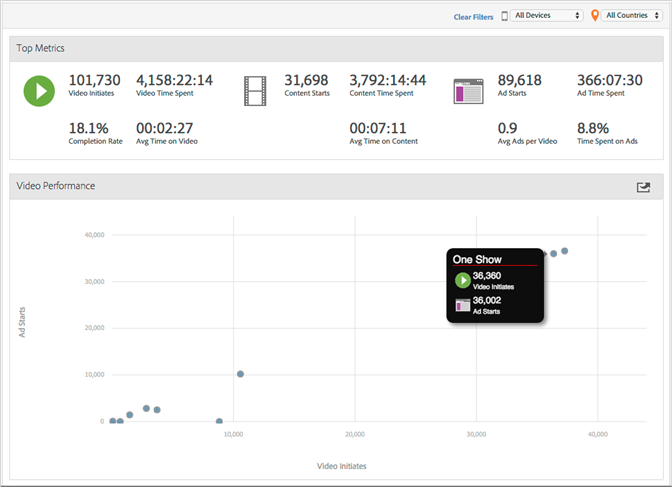
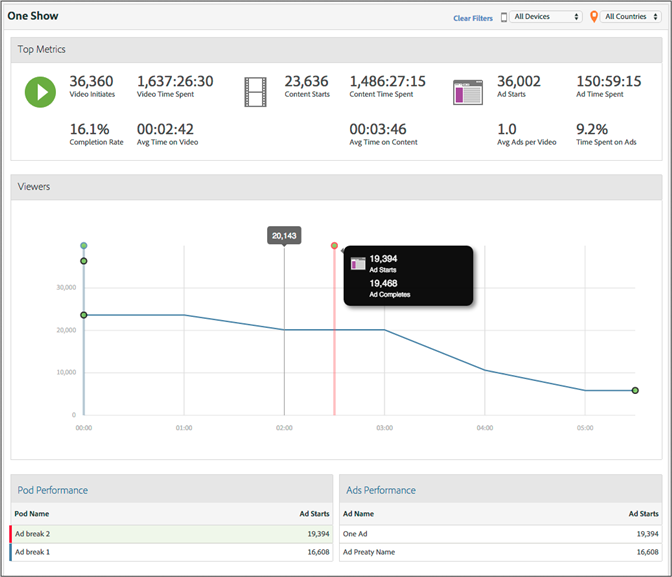
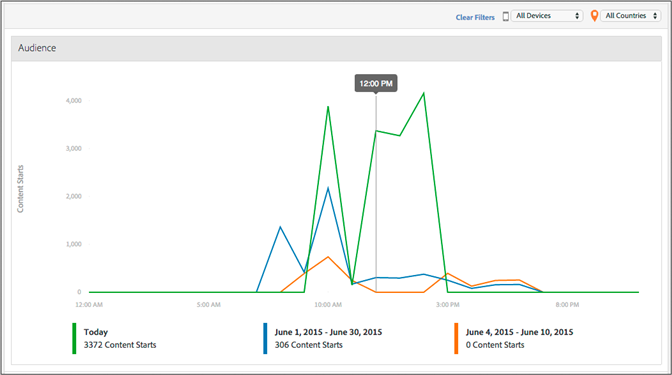
The following content core variables are tracked in Adobe Analytics:
- Video Name
- Video Length
- Content
- Content Segment
- Content Type
Also, these events are tracked for reporting and testing:
- Video Initiates
- Content Starts
- Content Completes
- Content Time Spent
- Video Time Spent
- Progress Markers for 10%, 25%, 50%, 75% and 95%
- Average Minute Audience
- Paused Impacted Streams
- Pause Events
- Total Pause Duration
- Content Resumes
Refer to the content core variables and events documentation for details.
